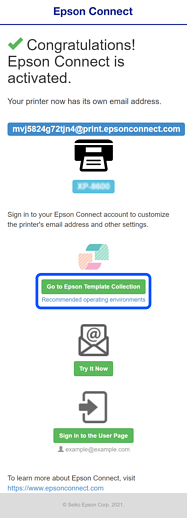Registering a Printer from Your Smartphone
You can register the printer using the Epson Printer Finder from your smartphone. Connect your smartphone to the same network as the printer.
-
Turn on the printer.
A setup information is printed during registration, so make sure you load A4 size plain paper in the printer.
-
Install and open Epson Printer Finder according to your operating system.


-
Tap the printer you want to register.
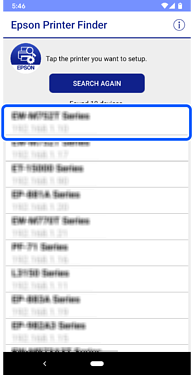
-
Tap Enable Epson Connect.
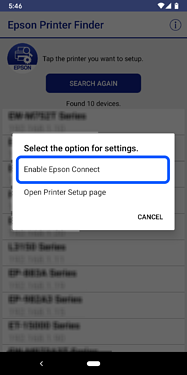
-
Tap Next when a message informing you that registration is complete is displayed.
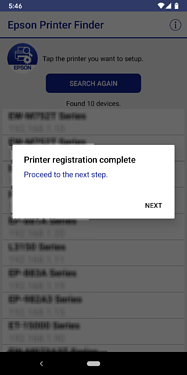
-
Tap the link to check the terms of service and privacy statement, check each item, and then tap Next.
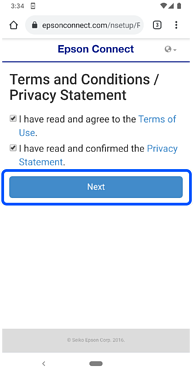
-
Select the procedure you want to use according to your current registration status.
-
If you are new to Epson ConnectThe Create An Epson Connect Account screen is displayed. Enter your email address and password, and then tap Finish!.Note:
If you already have a user account and the following screen is displayed, click I already have an account to go to the Add a new printer or scanner screen.
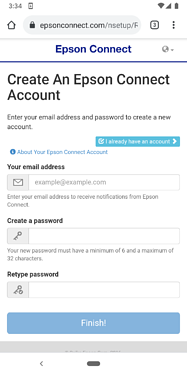
-
If you are already using Epson ConnectThe Add a new printer or scanner screen is displayed. Enter your email address and password, and then tap Add.Note:
If you are new to Epson Connect and the following screen is displayed, click Activate with new account to go to the Create An Epson Connect Account screen.
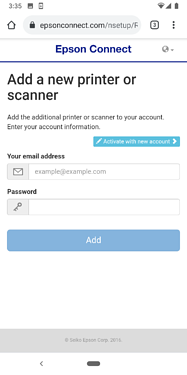
This completes printer registration. You can use the printer from Epson Template Collection.
In addition, a registration completion email is sent to the registered email address.
-
-
When the following screen is displayed, tap Go to Epson Template Collection.
You are returned to Epson Template Collection.