Registering a Printer from Your Computer
Before you register the printer and create your user account, you need to connect your printer to the network so that it can be used from a computer. Follow the instructions in the printer's manual to perform the initial setup and network setup.
 Note:
Note:|
Depending on the model being used, setup for Epson Connect may start straight after the printer’s initial setup. If it does start, follow the on-screen instructions.
An Internet connection is required to register and use Epson Connect services.
JavaScript must be enabled in your browser to register the printer.
If you need to use a proxy server to connect your printer to the Internet, check that the correct proxy settings have been made in the operating system.
You cannot use the services under a Wi-Fi Direct or Ad Hoc connection.
|
 |
Turn on the printer.
|
 |
Download and install Epson Connect Printer Setup from the following URL and then launch the application.
https://support.epson.net/ecsetup/ |
 |
Automatically search for printers. Select the printer, and then click Next.
|
 |
Select Printer Registration, and then click Next.
|
 |
The License Agreement is displayed. Select Agree, and then click Next.
|
 |
When the following screen is displayed, click the button according to your needs.
|
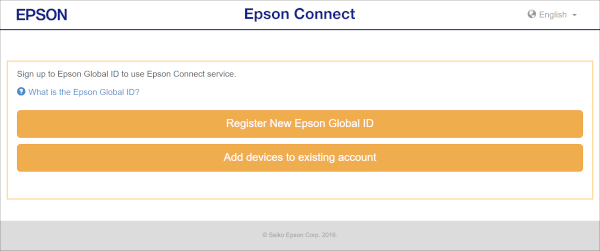
Register a new Epson Global ID
 |
Click (tap) Register New Epson Global ID.
|
 |
On the "Register New Epson Global ID" screen, enter an email address and password, select your country or region, and then click Send Verification Email.
|
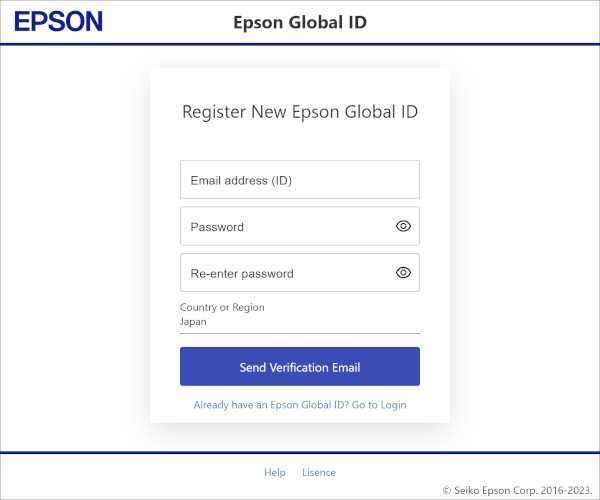
An email is sent to the address you registered with the code required for registration.
 |
On the "Verify Email Address" screen, enter the verification code you received, and then click Verify.
|
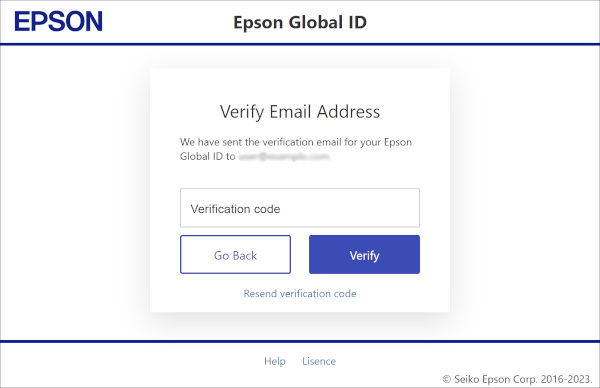
Epson Connect services are now ready for use.
Epson Global ID already registered
 |
Click Add devices to existing account.
|
 |
Enter the email address and password registered in Epson Global ID, and then click Login.
|
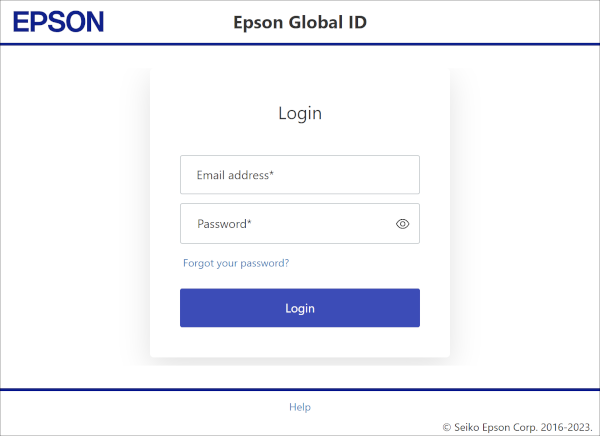
 |
On the "Two-step Verification" screen, enter the verification code received by email, and then click Verify.
|
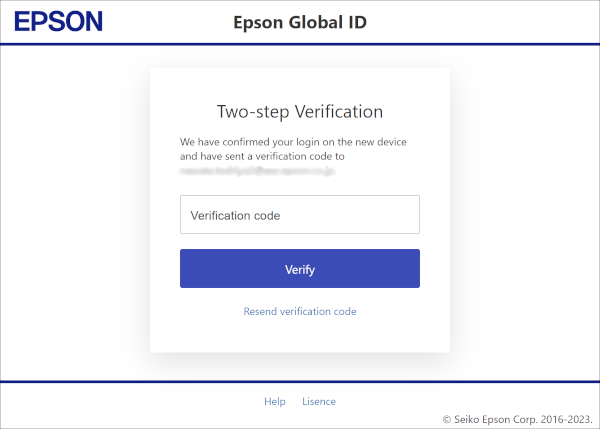
When the printer is registered to the entered user account correctly, a setup information sheet is printed. A notification email is sent to the registered email address.
Epson Connect services are now ready for use.
Epson Connect services are now ready for use.
